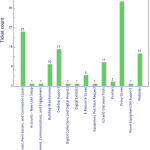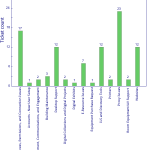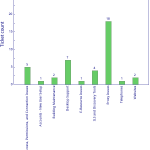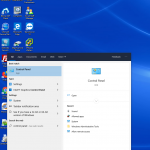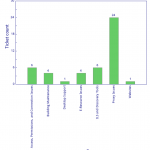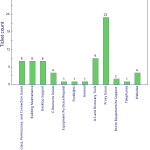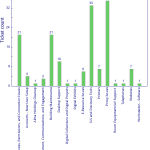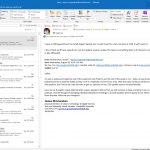VUIT migrated the majority of the library staff outlook mailboxes on Monday evening. This generated several issues which all of LTDS work to resolve the remainder of the week. As of Friday we believe that all email related issues were resolved. Alma/Primo Cleaned up MARC leader for a large group of records in Alma Desktop/Application support Moved ILL back to their offices, set up computers and printers, lots of troubleshooting. Office 365 and various software installs, pick up old equipment at Management Library. Set up new laptop at 21N and installed Office 365 for staff Digital Collections/Digital Preservation Updated ArchivesSpace…Read more LTDS October 13th -19th 2019
LTDS October 6th -12th 2019
Several in LTDS took much of the week off to rejuvenate. The remainder of the team worked to keep several projects moving forward and respond to issues. Alma/Primo Completed Sewanee user load process. Tested holding updates for select collections Automated EDI processing with YBP Desktop/Application support Continued to install/upgrade staff computers to Office 365 Worked with Dell support to replace a failed mother board Digital Collections Resolved MySQL issue that affected several digital collections and the public website for a brief period of time refreshed the development DSpace instance and began testing new version Web/Web applications Public web typography…Read more LTDS October 6th -12th 2019
Outlook365 Spam Protection Update
On October 15, 2019, please be advised on the upcoming change to how spam will be handled: “Microsoft Office 365 is updating the quarantine notifications and alerts messages that users will receive. Currently, users can release emails from quarantine directly from the notification email. After mid-October, users will no longer be able to release quarantined emails from the notification email itself; they will only be able to “Block Sender.” To review and release quarantined emails back into their mailbox, users will have to sign in to the Office 365 Security and Compliance Quarantine website.” (from https://news.vanderbilt.edu/2019/10/10/microsoft-office-365-changes-to-notification-messages-regarding-quarantined-emails-in-vumailguard/)
macOS Catalina Released
Apple has released the latest version of the Mac operating system: macOS Catalina (10.15). Currently, there are no plans to push this upgrade out via AirWatch, so staff may choose to manually install if desired. However, a couple of things to keep in mind before you upgrade: Catalina drops support for 32-Bit apps We don’t recommend upgrading to macOS Catalina without first confirming that the apps you need are 64-Bit. 32-Bit apps will not work on Catalina. How can I tell which apps are 32-Bit? Here’s a quick and easy way to check: Click the Apple icon on the left…Read more macOS Catalina Released
LTDS September 29nd – October 5th 2019
Over the past week, your LTDS staff have been putting in a lot of time towards out-facing services. For instance, our first LTDS Office Hours was hosted on Friday, with 5 attendees with a variety of questions. Thank you for all who came and participated. This will be a weekly pilot so come and join us this Friday at 10am! Other out-facing services include website work, a lot of Informs, and committee work. Internally, we continue load user records into Alma, and support staff with various desktop issues. LTDS Staff continue to increase their skills by participating in various trainings,…Read more LTDS September 29nd – October 5th 2019
Basic troubleshooting: Delete Outlook Profile
Sometimes, Outlook can be problematic and no matter what you try, you still get either annoying pop ups or you’re not receiving emails that you believe you should be. One basic way to troubleshoot this issue is to delete the profile your computer is using for Outlook. What this does is force Outlook to rebuild your profile, giving you a clean start, so it does not hurt anything to try this. First, you need to go to your Control Panel. Then go to “User Accounts” Then go to “Mail” In the window that pops up, click on “Show Profiles” In…Read more Basic troubleshooting: Delete Outlook Profile
LTDS September 22nd – 28th 2019
LTDS personnel have been diligently working on various projects from across various areas. To name a few: Desktop: Office 365 installation Laptop/Desktop deployments Alma/Primo VE: Testing Fisk user loads Cleaning up user records Circulation/Reserve Desk Digital Collections: TVNews – Accessibility issues TVNews – Forgotten password project Fine arts exhibits Web/Web applications: Clickable room maps Committees: LITA ELUNA Developers Day Exhibits System Task Force Training: Bootstrap 4 XSLT/XQuery
LTDS September 15th – 21st 2019
LTDS continued to work on several projects and prepare for the upcoming Office 365 mailbox migrations and the switch to the Office 365 suite by staff. Alma/Primo Analytics lab Inventory tool for circulation Moving 856 40 to 956 Desktop/Application support Training new student Deploying new desktops Updating Macs in classroom Digital Collections ArchivesSpace interface and plugin work VURJ reboot discussions Fine Arts Gallery Exhibition Web/Web applications Clickable room maps staff purchase request form TVNews Preparing for campus typography web changes Other wordpress and Islandora/Drupal updates
LTDS September 8th – 14th 2019
The team continued to work on various projects, resolve issues and plan for the upcoming 365 migration. Alma/Primo Fisk user load API work for a couple of projects Desktop/Application support Move ILL equipment to new temporary locations New large order for replacing computers Digital Collections Migrating TVnews classic sight to force https using a l.v.e url Review of old exhibit website Web/Web applications Work on clickable maps Revised several web pages including by the numbers Other Library committee work Association committee work
Blocking unwanted calls
Most of us already have in place a method to block spam emails. And with our cell phones, we can easily block calls. But what about Skype for Business? Is there a way to block unwanted calls there? I am here to tell you that yes, there is way to do this, but it does require a little effort. First and foremost, you have to know what number you are wanting to block. Then, we have to create a Contact within Outlook (which is integrated with Skype for Business). Open up Outlook, go to “New Items” and select “Contact”: Enter…Read more Blocking unwanted calls