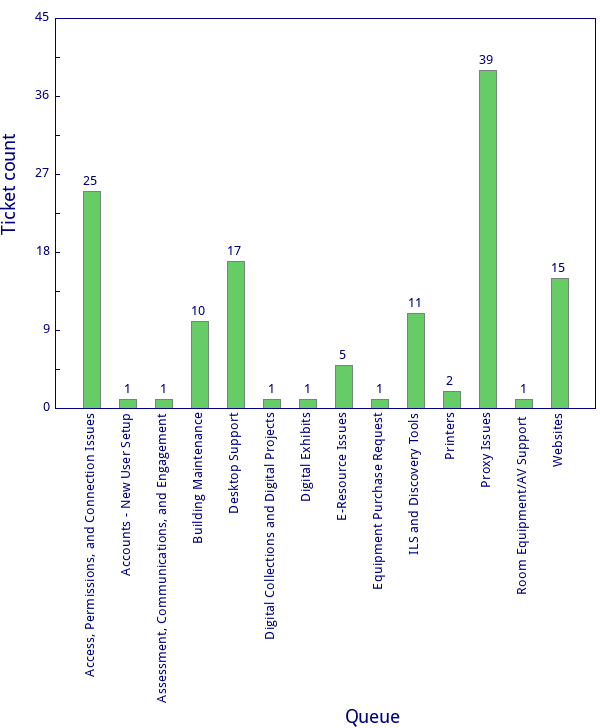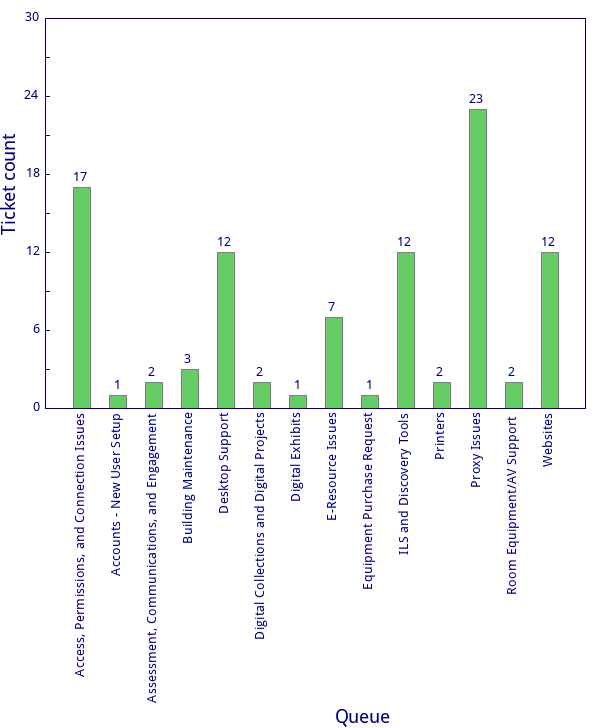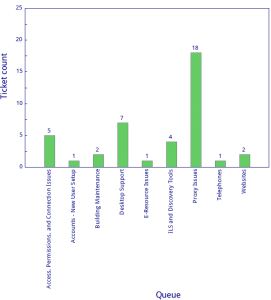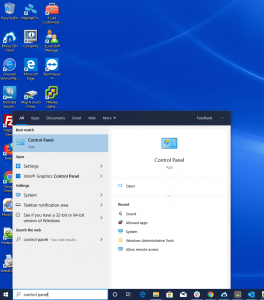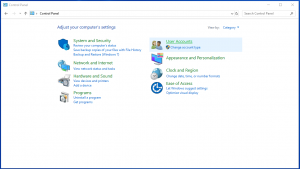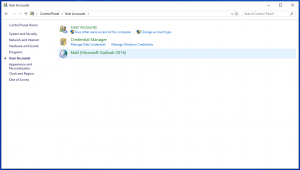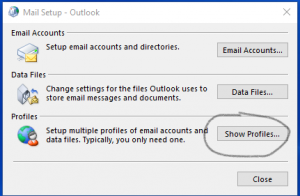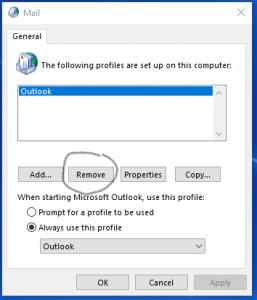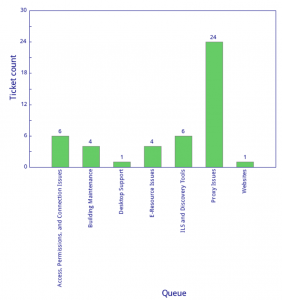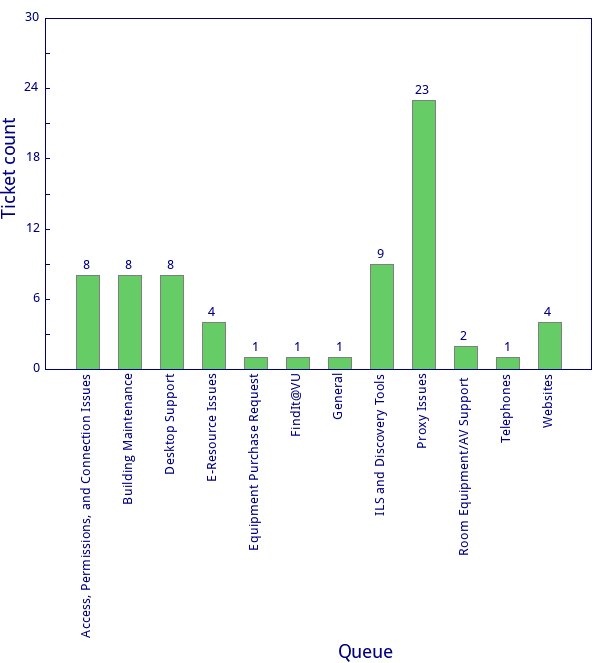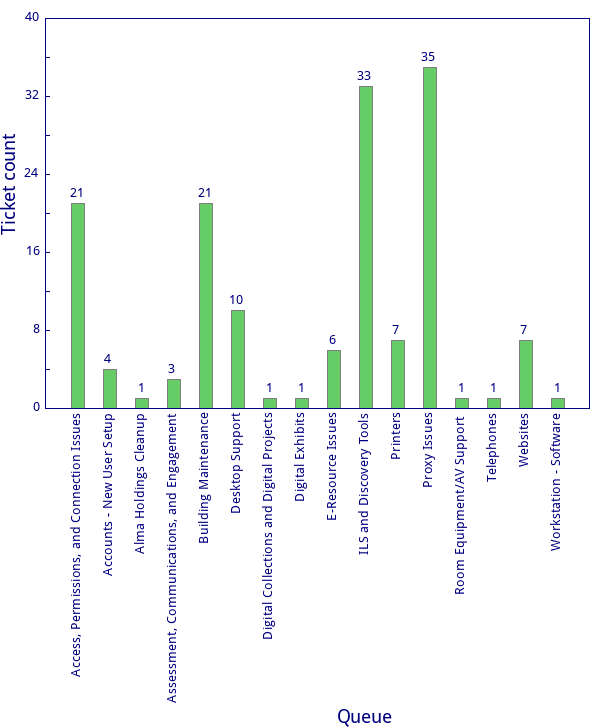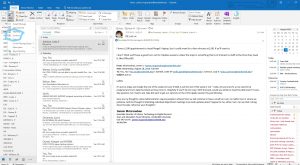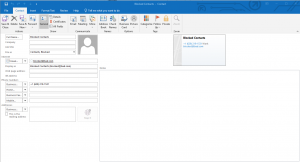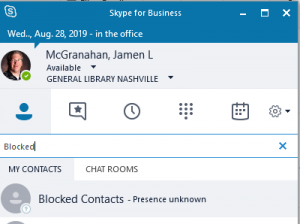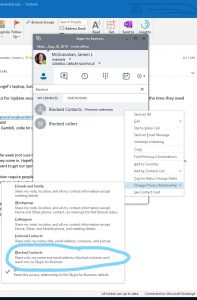VUIT migrated the majority of the library staff outlook mailboxes on Monday evening. This generated several issues which all of LTDS work to resolve the remainder of the week. As of Friday we believe that all email related issues were resolved.
- Alma/Primo
- Cleaned up MARC leader for a large group of records in Alma
- Desktop/Application support
- Moved ILL back to their offices, set up computers and printers, lots of troubleshooting.
- Office 365 and various software installs, pick up old equipment at Management Library.
- Set up new laptop at 21N and installed Office 365 for staff
- Digital Collections/Digital Preservation
- Updated ArchivesSpace on development
- Setup a new exhibit web site
- Meet with SSDA to discuss next steps for the collection
- Web/Web applications
- Corrected issue with EzProxy
- ERES canonical subjects discussions/work
- Other
- Patched Microsoft Window servers
- Committee work (LITA/ALA/eBUG/ELUNA)
- Webinar: Field Guide to Digital Preservation