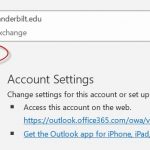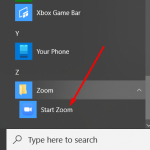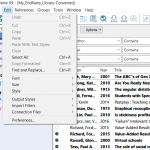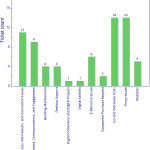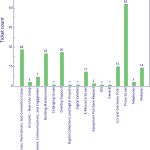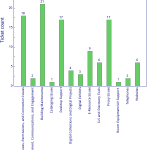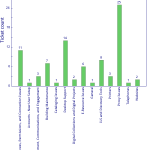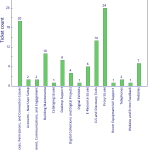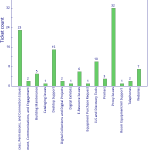1. In your Outlook, click “File” menu, then “Add Account”. 2. The Account setup window pops up, type in the SEM email address, in this case libraryreturns@vanderbilt.edu, click “Connect”. 3. If prompted, choose “Office 365” option, then in the next screen, choose “Sign in with another account” option, type in your Vanderbilt email address and your epassword, here I used my Vanderbilt email as an example. 4. Once you see the following screen, your account is set up correctly. Log out your outlook, log back in, the system will start to load emails from the new…Read more Add a Shared Exchange Mailbox (SEM) to your Outlook client
New Zoom version available
Zoom has release a new version of the client that will be required before the end of May. Please upgrade to the newest client, version 5, as soon as possible. There are two ways to upgrade the client. Zoom update method Start the Zoom client Click on your profile Click check for updates Select upgrade now. Direct download and install method Click on the link below https://zoom.us/client/latest/ZoomInstaller.exe Once downloaded, double click to install
Working with EndNote
EndNote is a popular piece of software that is used by many members of the Vanderbilt Community. First and foremost, the most efficient way to find the full-text of an article is through starting at http://www.library.vanderbilt.edu/, but if you want to try the following options, it may save you a little bit of time, but the first thing you need to do is to make a couple of changes to your Preferences. When you are in the EndNote client, go to Edit -> Preferences: In the OpenURL path, enter the following: https://catalog.library.vanderbilt.edu/openurl/01VAN_INST/01VAN_INST:vanui? And in the Authenticate with URL, enter the…Read more Working with EndNote
LTDS February 22th – February 28th 2020
LTDS spend much of the week upgrading systems around the institutional repository as well as working to resolve issues around a data feed on Thursday. Alma/Primo Alma, informs, Letter customization login issue on Thursday Work on the statistics dashboard Desktop/Application support Located last remaining few machines without the SCCM configured Worked with Dell to determine issues with a couple of bad devices Digital Collections/Digital Preservation Adding public web header/footer to ArchivesSpace Added additional exhibit website Upgraded DSpace ArchivesSpace UI work Web/Web applications Updating ILLiad links to utilize SSO on the public web. Made large-scale corrections to address security vulnerabilities within…Read more LTDS February 22th – February 28th 2020
LTDS February 9th – February 22nd 2020
During these two weeks, LTDS made progress towards several long term projects including going live with the new ILLiad pages, upgrading the development environment for OJS and adding changes to the ArchivesSpace interface. Additional changes include: Alma/Primo Work on Grima to resolve enumeration issue Alma letter changes and adding version control ILLiad url changes Desktop/Application support identifying last remaining windows 7 machine in the library Deploying new workstations Tracking down laptops/ revising workflows Reviewing process for VDI issues Digital Collections/Digital Preservation libguide styles New exhibit wordpress site Final changes to the new IR site and preparing to move to…Read more LTDS February 9th – February 22nd 2020
How to access Shared Exchange Mailbox via the web
Occasionally, there are problems with the Outlook client but you really need to access a shared exchange mailbox. One way to do this is via the web: http://outlook.com/owa/{emailbox}@vanderbilt.edu So, if you are trying to access the Central Circulation email box, your URL would look like this: http://outlook.com/owa/cencirc.library@vanderbilt.edu It will then prompt you to log in, which you will use your own Vanderbilt email address and epassword and if you are authenticated & authorized, you will see the mailbox.
LTDS February 2nd – February 8th 2020
LTDS made significant progress towards several planned system upgrades including VUIR, OJS, and ILLiad among other projects this week. Alma/Primo NERS requests submissions for Alma Work on enumeration issues Annex item transfer batch procedure Desktop/Application support Started replacing final windows 7 machines Several issues with telephones Digital Collections/Digital Preservation VURJ template discussion and training OJS upgrade development site ArchivesSpace UI work VUIR development work Web/Web applications ILLiad front-end changes –preparing for upgrade Drafted a report on the current state of accessibility on the library public website continue to resolve issues related to typography refresh Other Conference work with eBUG/ELUNA/TLA/LITA/LLAMA…Read more LTDS February 2nd – February 8th 2020
LTDS January 26th – February 1st 2020
LTDS continued to work through various items including the items below. One project we are reviewing is how LTDS communicates about our current projects, training sessions, planned upgrades, and how we can better get information back about issues and future plans. If you have suggestions, please contact Dale or another member of the team. Alma/Primo Updated/refined fulfillment “Term of Use” policies. (14 days loan, 28 days loan) Alma data cleanup (Item Note fields) Desktop/Application support Closing in on the end of the Windwos 7 project SCCM installations for systems that failed to check in. Digital Collections/Digital Preservation Work on…Read more LTDS January 26th – February 1st 2020
LTDS January 19th – 25th 2020
LTDS continued to work on long term projects during the week. The team also spent a large amount of time on informs this week. Alma/Primo Cleaning up Item Internal Notes via API Enumeration cleanup work Continue refine several fulfillment procedures (course reserve, annex transfer Desktop/Application support TVN troubleshoot computer and inventory equipment Digital Collections/Digital Preservation ArchivesSpace UI changes Worked on dev-ir vu2020 template Continued to resolved issues with Vireo as it is rolled out Web/Web applications Launched the public web typography refresh Developed new portable headers/footers Implementing public web theme on new ILLiad sites Other Server security audits Conference/committee work…Read more LTDS January 19th – 25th 2020
LTDS January 12th – 18th 2020
LTDS spent significant time during the week of January 12th preparing for the ILLiad upgrade and revising websites — both public and staff focused. LTDS continued to work on various log term projects with the anticipation of new projects moving forward soon. Various other activities include: Alma/Primo course reserve work order process refinement and discussion user issues in Alma -as well as the proxy server worked on enumeration issue and methods to automate the corrections Desktop/Application support applying patched to library servers Deploying new equipment for new staff Revising deployment strategy for SCCM client Resolved issue with EBL training room…Read more LTDS January 12th – 18th 2020