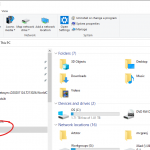Zoom Meeting vs. Zoom Webinar — how do you choose which platform is the best fit for your virtual gathering? Here are some questions to consider: How many attendees are you expecting? Webinar can have up to 1000 attendees; meetings are capped at 300. How much attendee interaction do you want? Webinars are more appropriate for one-way broadcasting to a large group. Attendees can’t un-mute and speak unless explicitly given permission individually by a host. Attendees also can’t see who else is there, i.e. there is no participant list visible to them. There are options on whether to enable chat…Read more Zoom Meeting vs. Zoom Webinar
DMARC
Domain-based Message Authentication, Reporting, and Conformance (DMARC) is an email process that assists in preventing phishing attempts. DMARC looks at an email and determines if the information about who is sending the email matches with the sending server information. in order to fully implement DMARC LTDS has been working with VUIT to change how email from some of our systems are sent. LTDS has made and implemented changes for Alma, myEMMA, and other systems over the past 6 months. We believe all issues have been resolved based on current information. For additional information see: What is DMARC –…Read more DMARC
Cords, Connections, and You
If you are anything like me, you’ve probably amassed quite the collection of cords for your various electronics over the years. What are they? What do they do? Let’s untangle this mess. Here’s a short guide.
HDMI: Audio and video signal, best for TV to PC connections.
DVI: Video only, perfect for older systems or for 144Hz at 1080p.

DisplayPort (DP) and Mini DisplayPort: The best connector for an audio and video signal, and can transmit 144Hz up to 4K.
VGA: Old, legacy video connector. Only to be used when nothing else available.


USB Type-A: The most standard connector for audio, video, data and power; but increasingly being replaced with USB Type-C.

USB Type-B: An older, very rarely used connector. There were two different versions.
2.0
 3.0
3.0
USB Type-C: Newest audio, video, data and power connector. The best connection for laptops and mobile devices.
Micro USB: A miniaturized version of the USB interface developed for connecting older compact and mobile devices such as smartphones, Mp3 players, GPS devices, photo printers and digital cameras.

Mini USB: Another mostly outdated miniaturized version of the USB interface for compact and mobile devices.

Lightning: Used to connect Apple mobile devices like iPhones, iPads, and iPods to host computers, external monitors, cameras, USB battery chargers, and other peripherals.
And here’s where it’s gets a little more tricky…
Thunderbolt: Thunderbolt 1 and 2 use the same connector as Mini DisplayPort, whereas Thunderbolt 3 and 4 reuse the USB-C connector from USB. The main difference is there’s a thunderbolt on the head of the connector and the port, and in many cases, they can do everything Mini DisplayPort and USB-C can, except much faster.


Bonus content! One last cord you should be familiar with.
Ethernet: This cable connects wired devices together to the local network for file sharing and/or Internet access.
And there you have it! A quick rundown of the big ball of cords under your desk.
Please feel free to contact LTDS if we can be of any additional assistance or would like some help with cord management.
Wireless Barcode Scanner
Tired of being tethered to your PC when scanning barcodes? Move freely and with ease using the wireless barcode scanner! And it’s simple to use! Step 1: Connect the cradle to the computer via USB cable. Lift up antenna. Step 2: Open notepad to use scanner with, put the cursor in the blank, and then scan a barcode to test if the barcode comes up. If the barcode comes up, the scanner is working. If the barcode does NOT come up, please set up the scanner using the following steps: Step 1: UNPLUG THE CRADLE, turn page 3 in the…Read more Wireless Barcode Scanner
New feature in the Institutional Repository
In the previous Electronic Thesis and Dissertation (ETD) system users were able to limit their search by department. This search feature was lost when the ETD system moved to the VUIR. LTDS has deployed a new department facet to VUIR to reenable this functionality. Since limiting by ETD department is only relevant to ETDs, this facet is only available in the ETD community (https://ir.vanderbilt.edu/handle/1803/9598) .
Mapping drives
There are times where you need to map a network drive, either because you have lost access somehow or you have been granted access to a network drive. To do this, please follow the below instructions (to do this, you either need to be on campus or on the VPN): Click on the File Explorer icon in the toolbar: If you do not have the File Explorer icon, in the box “Type here to search”, click inside the box and enter “File Explorer”. If you do not have either the File Explorer icon or the search box, you can search…Read more Mapping drives
Streaming videos
Do you have a training video that you want to make available via the web? We can help! LTDS has created a tool that allows you to easily link to videos you create and stream them through the campus streaming server. These links can be either limited to users with a VUNetID or open to the public. Once your directory has been setup, you can link additional videos when they are ready. Contact LTDS if you would like to utilize this resource.
New Meeting Experience in Microsoft Teams
Did you know? Teams has made some improvements to the meetings interface, including: Meetings open in a separate Teams window Meeting controls are in a more convenient location A new “large gallery” view is available so you can see up to 49 people at once …and more! But…for now, these improvements won’t be pushed to you automatically — you have to opt in to try them out. Steps to enabling the “new meeting experience” on your desktop client: Select your profile pic at the top of the Teams app, then Settings > General. (General should be what’s showing when you…Read more New Meeting Experience in Microsoft Teams
Firmware Update Causing Black Screen
We have been getting reports of some people having their computers log in showing only a black screen and the mouse cursor. This is due to firmware updates from Dell. The solution is just to wait a very, very long time. After the black screen, things will slowly start coming back, first the desktop background, then icons, and windows. Even after it looks like everything is back, often it needs to run longer. This process will most likely take at least several hours, maybe much longer. Letting it run overnight is a good idea. You will know it needs to…Read more Firmware Update Causing Black Screen
Set Browser to Clear Cache When Closing
Sometimes our browsers get clogged and cause issues, especially when trying to access sites that are behind protective layers. Then we have to tell users to go clear their browser’s history and cache. There is a way that this can be done automatically, though, when a user closes their browser. Please see below for how to do this based upon your preferred browser: Internet Explorer Open IE browser Click Tools > Internet Options > Advanced tab Scroll down to the Security section and then check the box: Empty Temporary Internet Files folder when browser is closed Click OK Firefox At the top of the Firefox window, click…Read more Set Browser to Clear Cache When Closing