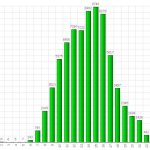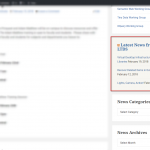Occasionally, we in LTDS will ask you to share your desktop with us. Now if you are not familiar with this concept, you may wonder how you are going to bring your desk to us and/or how that is going to help. What we mean by “share your desktop” is for you to launch an application that will essentially show us what you are seeing at that very moment on your computer screen. How is this done? Actually, it is fairly simple. You know that application we chat with – the application that all of us have access to? It’s…Read more How to “Share Your Desktop”
Category: Tips
What happens with my links to books and searches in Alma?
I have links to books and searches in Acorn. What happens when we migrate from Acorn and DiscoverLibrary? Many people have created links using the options available at http://acorn.library.vanderbilt.edu/help/ to use in training materials as well as permalinks from DiscoverLibrary and to FindIt@VU (SFX) resources. LTDS has created several redirects that will allow these links to continue to work after we go live with Alma/Primo. We believe that these redirects will handle the majority of links to resources. However, if you encounter a broken link please submit an INFORM and we can review the issue. We have attempted to simulate…Read more What happens with my links to books and searches in Alma?
Learn more about Alma
Curious about how other libraries are using Alma, Primo, and Leganto? The Ex LIbris User group of North America (ELUNA) provides list serves for each of the products. ALMA (staff interface): https://el-una.org/about/mailing-lists/alma-mailing-lists/ Leganto : https://el-una.org/about/mailing-lists/leganto-email-list/ Primo (public interface): https://el-una.org/about/mailing-lists/primo-email-list/
Make Yourself Heard! Use A Microphone
Please remember that when we are taping an event in the Community Room your voice will not be recorded if you do not speak into a microphone. We currently do not have a microphone that picks up sound for the whole room. It is a good practice to use a microphone during an event whether or not it is being recorded to make sure that all attending can hear what is going on, making sure to hold the microphone near (but not too near) your mouth when speaking. It is also best when taking questions or comments from an audience…Read more Make Yourself Heard! Use A Microphone
Using Lastpass for improved password security
It’s that time of year for me — VUIT is sending me an email every day saying it’s time to change my e-password. Thankfully, I have a great tool to help manage my passwords and make them more secure — and you can, too! Lastpass is a free and easy-to-use password management tool that runs right in your browser. It is encrypted and secure — Lastpass is not able to access your passwords. (Learn more about how it works.) The most secure passwords are unique, long, random-character strings that are not found in the dictionary. Most of us haven’t mastered…Read more Using Lastpass for improved password security
What are they talking about?
Are you hearing discussions about Alma and Primo and think that people are speaking a completely new language? Well, they are! But help in understanding it is just a click away. ExLibris has an excellent glossary on their Knowledge Center site here: Alma Glossary You can go to a particular term and see a definition and then click on links at the end to see more detailed information. Give it a try! Look up “Fulfillment”, “Community Zone” or “Metadata editor”. Or get really crazy and look up “Selective package”! Bookmark the link to the glossary and have fun learning the…Read more What are they talking about?
2017 Library Checkouts Overview
In Year 2017, the library checked out 124,570 items to faculty, graduate students, undergrads, and Vanderbilt community, that’s 341 items a day! Most checked out titles The most checked-out individual titles in 2017 are: HD30.22 .F76 2016, in Management Library, Managerial economics : a problem solving approach, checked out 151 times during the year. Come really close is ‘QD415 .V65 2016’ in science library, Fundamentals of biochemistry : life at the molecular level checked out 148 times; Third one is ‘QD253.2 .K55 2015’, also in science library, Organic chemistry, checked out 111 times during the year. Fourth one: HD58.6 .N45…Read more 2017 Library Checkouts Overview
How to keep up with the LTDS blog
We hope you’ve found our blog to be helpful since we launched it last month! Here are some ways to keep up with new posts: Heard Alert There is a box in the right sidebar of Heard Alert titled “Latest News from LTDS” (see attached screenshot). It contains the latest 3 posts from the blog with the newest post at the top of the list. RSS Feed The main RSS feed URL is: https://ltds.library.vanderbilt.edu/feed/. You can put this into your favorite RSS reader and be notified of new posts almost instantly. Interested in a particular category, tag, or author? The…Read more How to keep up with the LTDS blog
Virtual Desktop Infrastructure (VDI) in the Libraries
Virtual Desktop Infrastructure (VDI) in the Libraries What is VDI? VDI utilizes a desktop computer to run software located on a remote server. This is the emerging campus standard, it is being implemented as the libraries move to VUIT desktop support for our public computers. Why is the University adopting VDIs? The goal of the VDI program is to reduce the overall costs of desktops across the University. As the Library has continued to increase support for digital initiatives, library staff available for desktop support has decreased. Utilizing the service offered by VUIT allows the public machines to be…Read more Virtual Desktop Infrastructure (VDI) in the Libraries
Recover Deleted Items in Outlook
You have been working away in your Outlook, trying to clean up space. The Delete key is a wonderful thing for this process, but suddenly you realize something. You have deleted emails you did not want to delete! Oh no! Is there anyway this can be retrieved??? Well, never fear! IT is here! Deleted items are held in Recover Deleted items for 30 days before being permanently deleted. Right click the “deleted items” folder and select “recover deleted items” and choose to recover those items. Voila! You are back in business!