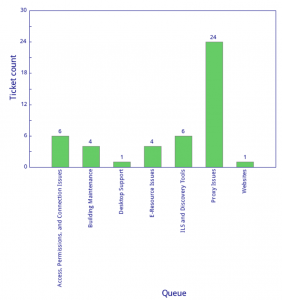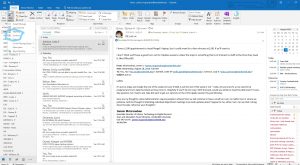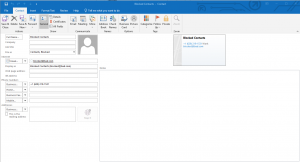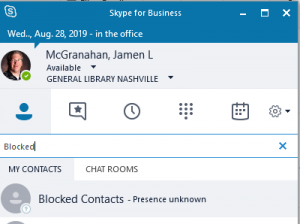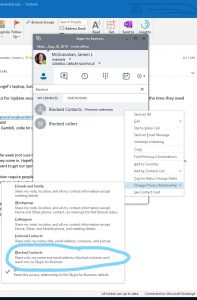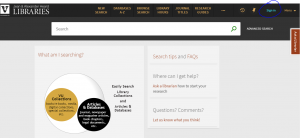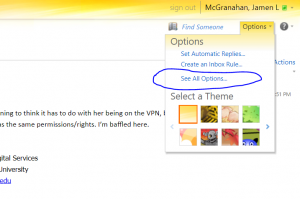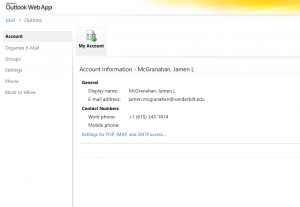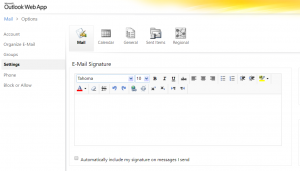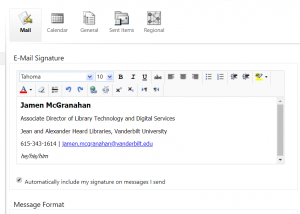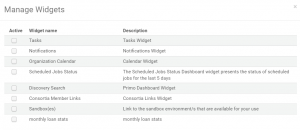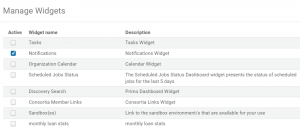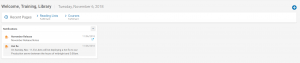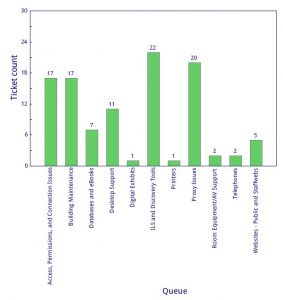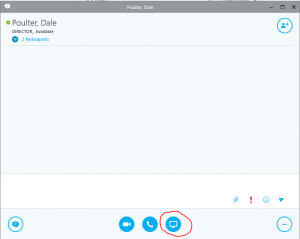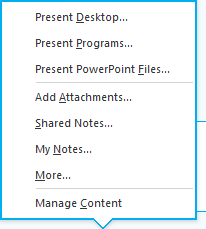What is going to happen this weekend? What will I be able to do? What can be done during the Technical Services freeze? These are all valid and reasonable questions, which I will try to address in this post. No fear, though – you will still be able to work!
Starting this weekend (June 22/23), as soon as Mary Ellen completes the fiscal year roll over (after which she will notify myself), I will launch several scripts on the Acorn server in order to do the full extract of our Symphony data. This is a server-load intensive process and requires several hours of work, during which time Workflows/Acorn will be impacted. You may see slowness. You may have difficulty logging into Workflows. Acorn (web catalog) may be down. DiscoverLibrary will only be impacted if it has trouble picking up the Real-Time Availability information from Symphony, but searching should be fine. My Account feature may also be impacted. But please be patient. We have to do this because Ex Libris needs the data no later than Wednesday, June 27; but our goal is to get the extract done by Monday, June 25, so we can review the data for any errors.
In addition to Acorn, we also need to provide Ex Libris a full extract of our SFX and Verde data. Those processes do not take too long to complete and since they are on separate servers, will not have a huge impact on library services.
But Symphony is a different beast. You may wonder why it takes so long. This is because not only are we extracting all of the data (which, by the way, are millions of records), but we also have to modify some of the data in order to meet Ex Libris’s data requirements (specifically, the Invoices and Orders). This is where it gets tricky, which is why we want a day or two in order to review the data to make sure it is as accurate as we can get it before sending it off. We know from experience that we cannot always depend on the scripts to run correctly all of the time, so we need to be able to re-run the scripts if it obvious there was a problem.
During this time, we specifically request that no large reports be ran because that will slow the process down even further. If it is apparent that a report is running and it taking longer than normal, I will kill the report which means you will need to re-run it once the extract completes. We want to get this done as quickly and as efficiently as possible. In order to do that, we need to minimize the number of processes running on the server, which includes reports.
Once the extract is complete, everything should return to normal. However, if you modify a bibliographic record, add an item record, pay an invoice or any other Technical Services activity after the extract completes, that data will be LOST because we will not be doing another extract of our entire system. On July 18, there will be a Circulation Freeze after which we will need to use Alma’s Offline Circulation Utility for circulation transactions. This means all functions within Symphony should be discontinued. At this time, I will extract patrons, loans, and holds from Symphony and send to Ex Libris. And on July 20, we go live with Alma.
Between June 22 and July 20, you can still use Symphony for running reports, as long as they are read-only reports (not writing). This would be a good time for any statistical data you need to gather. You could also be looking for problems that are currently in Symphony (problem records, diacritics, etc.) and make note of these so that at Go Live, you have a list of items you can check to see if they are any better. You can also compare with our Alma instance at that time to see how the data looks. Alma will be available during most of this time until Ex Libris copies over the data, so you can continue testing and training and honing your skills. This would also be a good time to go through the various training modules available from Ex Libris (https://knowledge.exlibrisgroup.com/), especially if you are unclear on how to do something, so there is plenty of work to be done.
We are trying to make this as painless as possible, but take a deep breath. Learn. Live. Laugh – and have fun. We are all in this together!