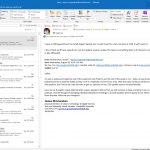On October 15, 2019, please be advised on the upcoming change to how spam will be handled: “Microsoft Office 365 is updating the quarantine notifications and alerts messages that users will receive. Currently, users can release emails from quarantine directly from the notification email. After mid-October, users will no longer be able to release quarantined emails from the notification email itself; they will only be able to “Block Sender.” To review and release quarantined emails back into their mailbox, users will have to sign in to the Office 365 Security and Compliance Quarantine website.” (from https://news.vanderbilt.edu/2019/10/10/microsoft-office-365-changes-to-notification-messages-regarding-quarantined-emails-in-vumailguard/)
Tag: spam
Blocking unwanted calls
Most of us already have in place a method to block spam emails. And with our cell phones, we can easily block calls. But what about Skype for Business? Is there a way to block unwanted calls there? I am here to tell you that yes, there is way to do this, but it does require a little effort. First and foremost, you have to know what number you are wanting to block. Then, we have to create a Contact within Outlook (which is integrated with Skype for Business). Open up Outlook, go to “New Items” and select “Contact”: Enter…Read more Blocking unwanted calls