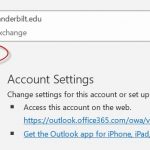1. In your Outlook, click “File” menu, then “Add Account”. 2. The Account setup window pops up, type in the SEM email address, in this case libraryreturns@vanderbilt.edu, click “Connect”. 3. If prompted, choose “Office 365” option, then in the next screen, choose “Sign in with another account” option, type in your Vanderbilt email address and your epassword, here I used my Vanderbilt email as an example. 4. Once you see the following screen, your account is set up correctly. Log out your outlook, log back in, the system will start to load emails from the new…Read more Add a Shared Exchange Mailbox (SEM) to your Outlook client
Tag: outlook365
Outlook365 Spam Protection Update
On October 15, 2019, please be advised on the upcoming change to how spam will be handled: “Microsoft Office 365 is updating the quarantine notifications and alerts messages that users will receive. Currently, users can release emails from quarantine directly from the notification email. After mid-October, users will no longer be able to release quarantined emails from the notification email itself; they will only be able to “Block Sender.” To review and release quarantined emails back into their mailbox, users will have to sign in to the Office 365 Security and Compliance Quarantine website.” (from https://news.vanderbilt.edu/2019/10/10/microsoft-office-365-changes-to-notification-messages-regarding-quarantined-emails-in-vumailguard/)